Use the Award Outcomes screen to search for and update award outcomes in bulk.
You need the View Award Outcomes role to be able to view award outcomes and the Full Award Outcomes role to update award outcomes.
To view award outcomes, click the Award Outcomes button on the Start ribbon.
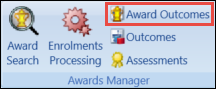
If you have already opened the Awards Manager module then the Awards Outcomes button will be in the Processing group of the expanded ribbon.
This displays the Award Outcomes screen.
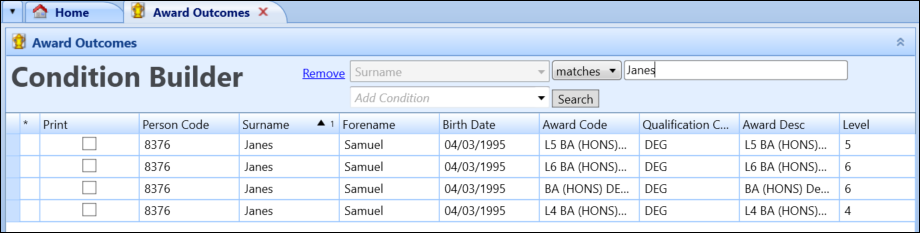
From the Award Outcomes screen, you can:
To update an award outcome:
- Use the Condition Builder to search for award outcomes.
-
Edit the relevant fields, as required.
Alternatively, use the Flood Fill button on the Awards Manager ribbon to flood fill a value from one row to all the rows matching the filtering condition for the Status field.

The following fields in the grid can be updated:
-
Print
-
UK Awarded
-
UK Year Achieved
-
UK Status
-
UK Actual Grade
-
UK Target Grade
-
UK Working to Grade
The Print field is used to toggle whether the relevant transcript will be printed when the Print Award Transcripts button is clicked.
-
- Click Save.
To print award transcripts:
- Use the Condition Builder to search for award outcomes.
-
Select the Print check boxes of the records that you want to print.

-
Click the Print Award Transcripts button on the Awards Manager ribbon.

The transcript will be printed to your local printer and the record stored in the learner's Documents and Communications tab.